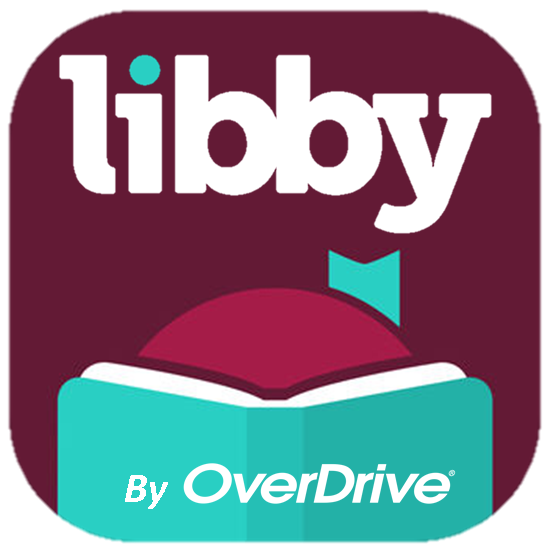
As digital readers and online libraries have grown, the world of reading has expanded for millions around the world. Books that would otherwise be out of reach and unavailable are now readily at hand, and a single phone or tablet can hold hundreds, if not thousands of titles at once. Platforms such as Hoopla and OverDrive/Libby have thousands of titles available, all of which can be checked out from the comfort of your own home, 24/7.
Navigating these digital libraries can be a bit daunting at first, but once you get past the initial set up process, it is very straightforward. In this post, we will be covering the basics for using the Libby app.
What is Libby
Libby is an app available on mobile devices and home computers that allows you to access OverDrive, one of the digital library platforms that you have access to with a Richmond Public Library card. OverDrive actually has two apps: OverDrive and Libby. They serve mostly the same function, with a few rather minor differences. We will be focusing on Libby, but much of what is discussed here would also apply to the OverDrive app.
Libby is available both for Android and for iPhone. You can also access OverDrive online directly by going to richmondpubliclibrary.overdrive.com. Your account syncs across all devices and apps, so even if you borrow a book on the web browser, it will also show as being borrowed on the Libby app.
Getting Started
There’s no sign-up required to use Libby, all you need is your library card. Once you load up the app for the first time, search for Richmond Public Library VA and enter your card number when prompted. And that’s it! You’re already all set up.
The app will allow you to borrow and read from any participating library at the same time, as long as you have an active card there. Only one card is ‘active’ at a time, but once you borrow an item, it will always show up on your shelf, regardless of which card is active. So if in addition to your Richmond library card, you also have a library card from the Henrico library system, you can attach both library cards to your Libby app and borrow from both systems at the same time.
There are five main pages on Libby, each indicated by an icon at the bottom of your screen:
On the search page, you can look for a particular title, author, or subject. You also have access to Advanced Search and filters to help narrow down your results.
On the library collections page you will see what your active library has on display. You can also browse generally by subject or access curated collections.
On the main menu, you can set which library card you want to be active, add additional library cards that you can use to search and borrow, and access the app settings.
On the shelf page are all the items you currently have borrowed, with options to read, extend, or return your borrows.
On the timeline page is your reading and listening history on the app.
Libby carries both e-books and audiobooks, and it has a built-in reader and media player so you can read and listen directly on the app. In the reader, Libby offers various font and background options that allow for an easier and personalized reading experience.
You can borrow up to 25 items at one time. Like in traditional libraries, there are a limited number of copies of each item, so you might have to place a hold on an item and wait for it to be returned by another user before you can check it out. You can place holds on up to 10 items at one time.
And that’s all you need to know to get started, you’re ready to begin borrowing!
For more information on our digital library systems, be sure to check out our articles on Hoopla here and here. Happy reading!